It’s important to keep up with social networking these days because it’s a great way to increase your traffic and sales. But if you run more than one site, social networking can become a chore. What if you could cut some of the work down a little?
You can easily set it up so that each time you add a new post to your WordPress site (or any site with an RSS feed enabled) it is automatically posted to your Twitter account, then also posted to your facebook!
To make it happen we’re going to use your RSS feed to distribute your latest posts using Google’s feedburner. It’s pretty simple to set it up, completely free, and I’ll show you how.
First things first.
Sign up for a feedburner account and locate the URL of your feed, it should look something like this: http://yoursite.com/feed.
Log into your feedburner account and ‘burn’ your feed by entering your URL then clicking next. Follow the instructions to name your feed etc.
Now, in your feedburner dashboard you’ll see a list of your feeds, click the one you just created. Click on the “Publicize” tab at the top. Click the “socialize” tab on the left sidebar. Click “Add a Twitter Account” and fill out the options.
Click “Activate” to activate the service.
That’s it. Your posts will now automatically post to your Twitter account. Now you just need to connect your Twitter account and your Facebook profile.
- Log in to the Twitter account you want to associate with your Facebook profile.
- Go to your Settings menu’s Profile tab.
- Scroll to the bottom and click ‘Post your Tweets to Facebook’ and connect your accounts.
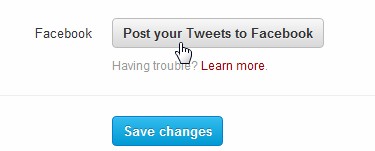
- When prompted, select the privacy settings for who will see your Tweets posted to your Facebook wall. It is set to public by default.
- Click Log in with Facebook and enter your Facebook login credentials.
- Click Allow to accept permissions.
Your Tweets will now post to your profile Facebook wall and your username will be displayed there as well. Retweets and @replies will not be posted.
Like this tutorial? I would love to hear from you in the comments…

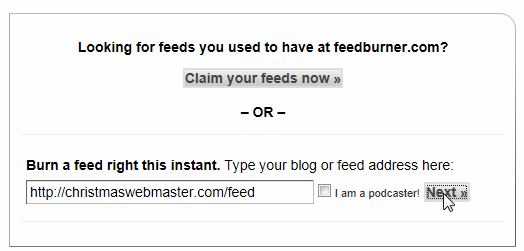
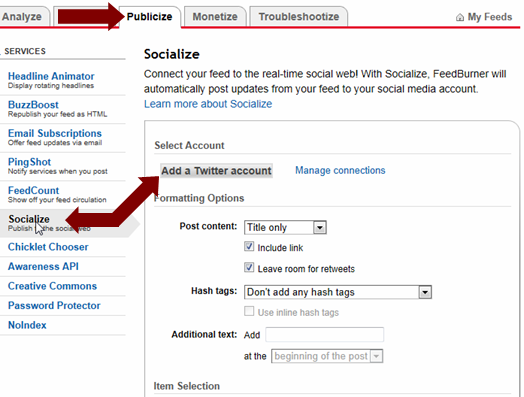
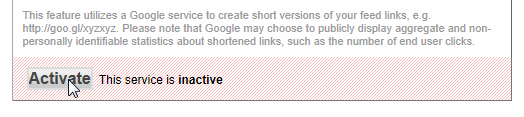
I love WordPress for this and use it for both my blogs. Under “settings”, then “sharing” you can auto-publish to several social networks and add a post option for several others.
Ali
Great tip Ali. That works for blogs hosted at WordPress.com. But, self hosted WordPress sites do not have this built into the settings, at least not as of version 3.4 🙁